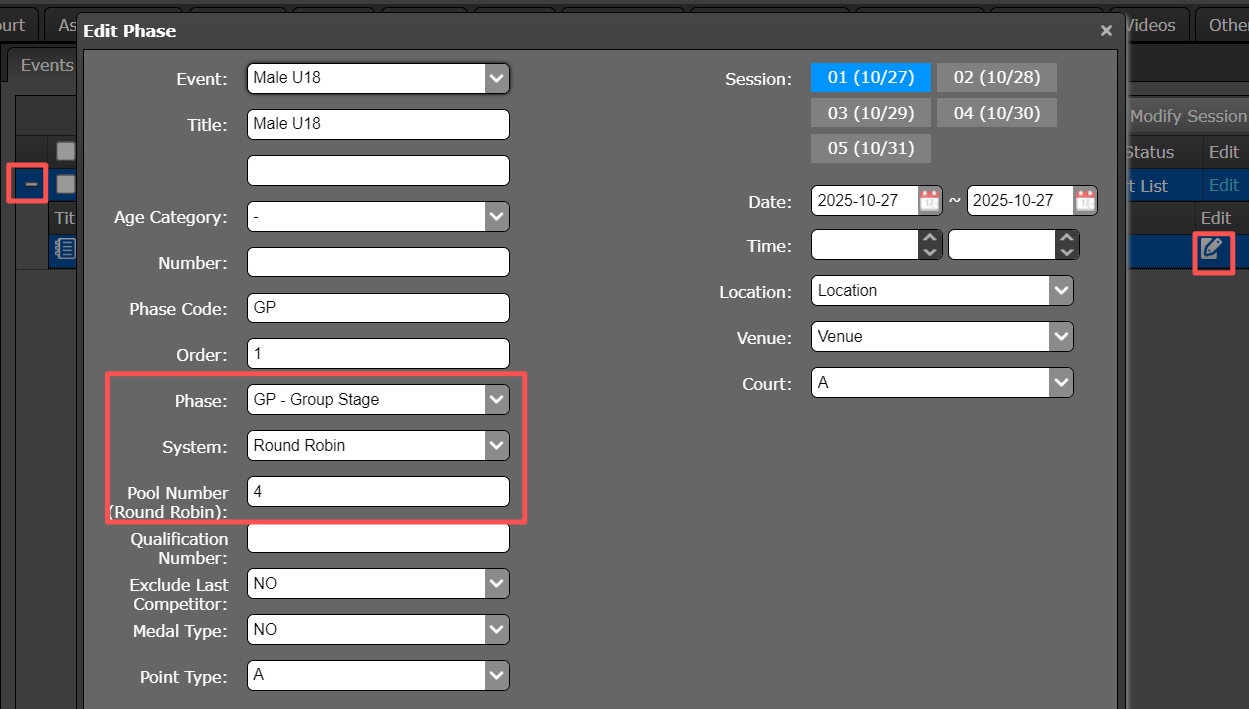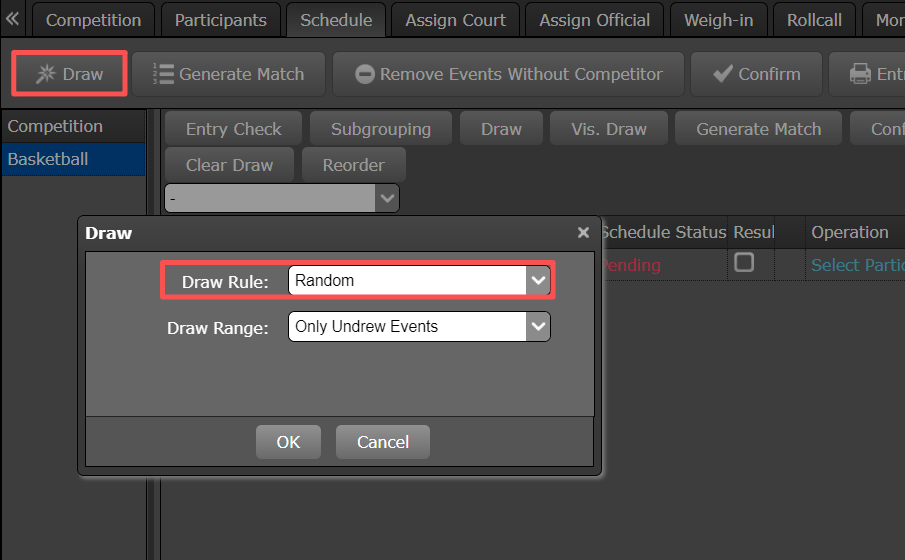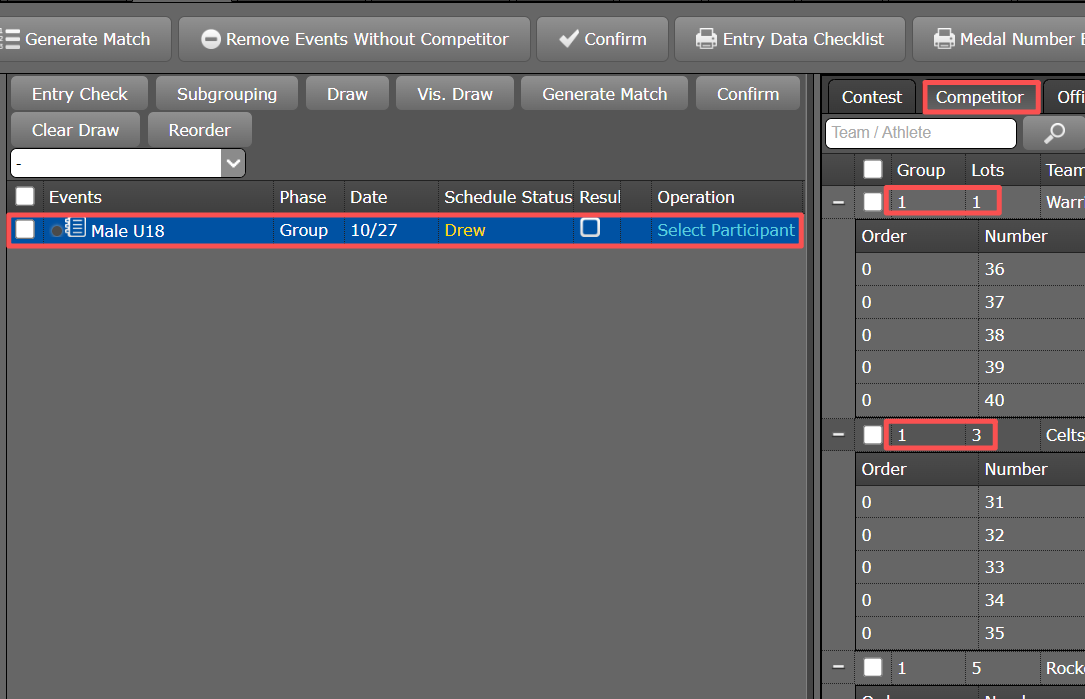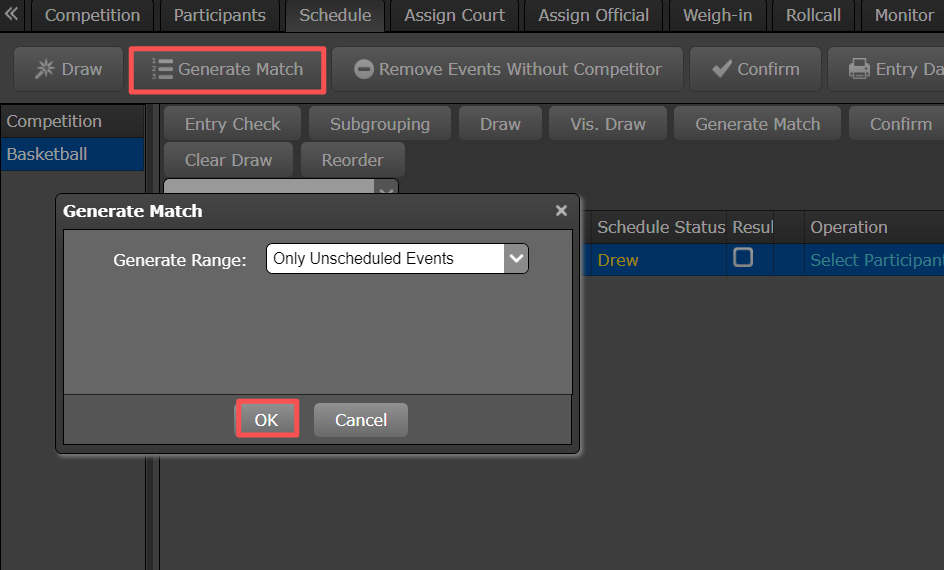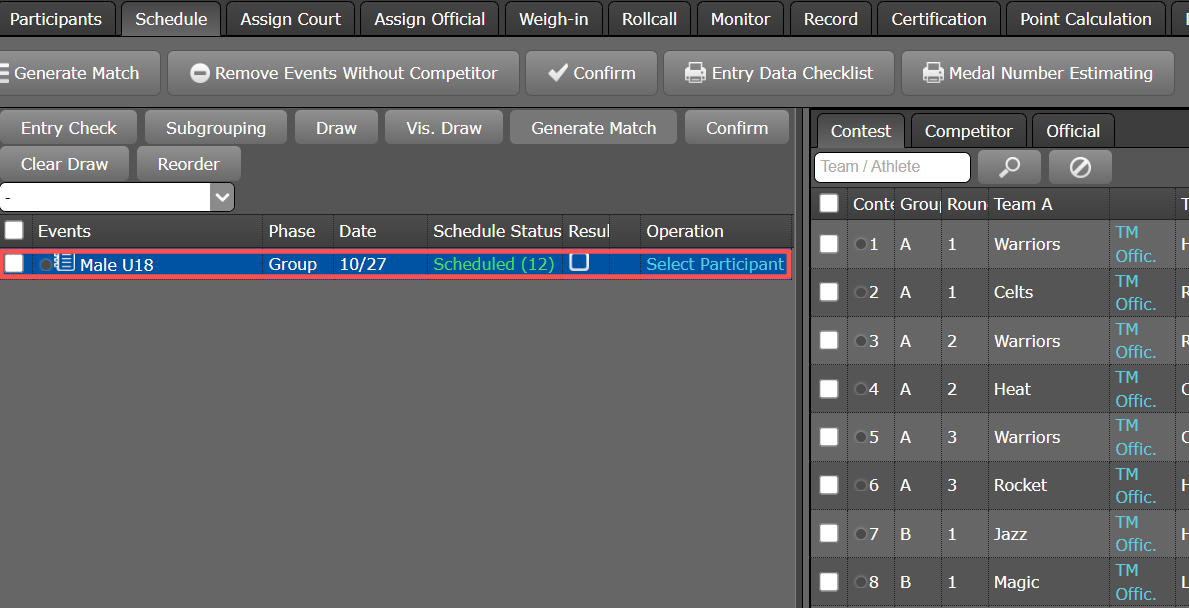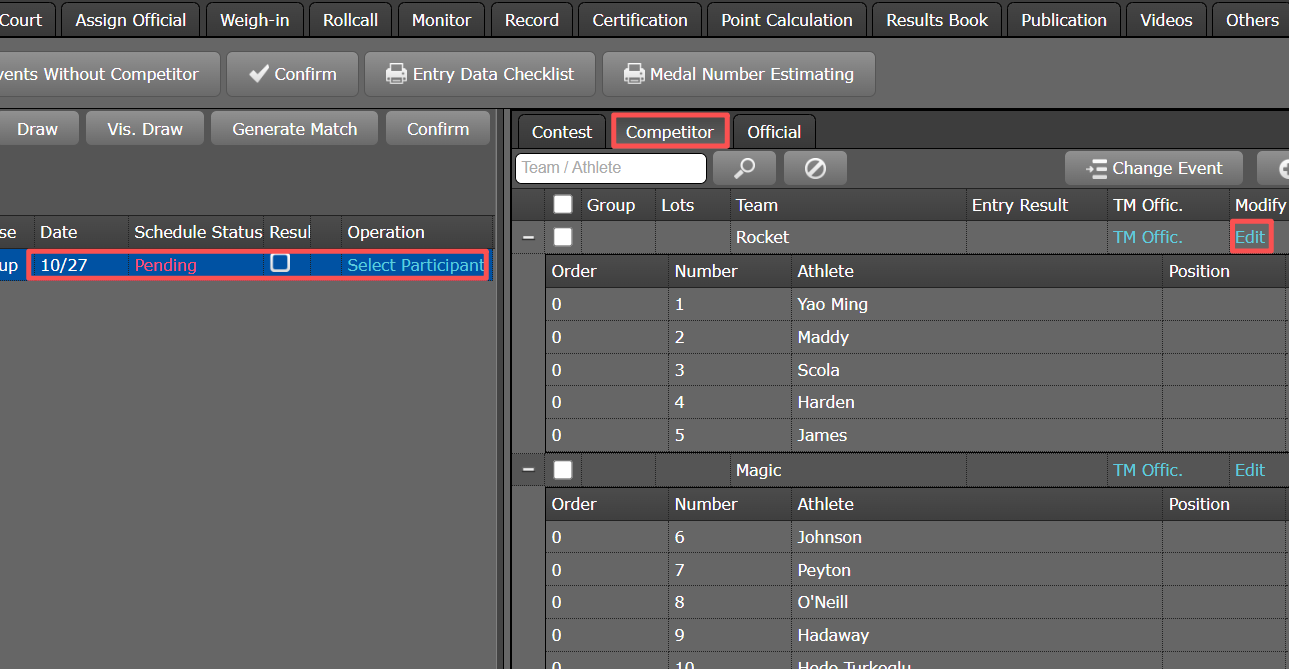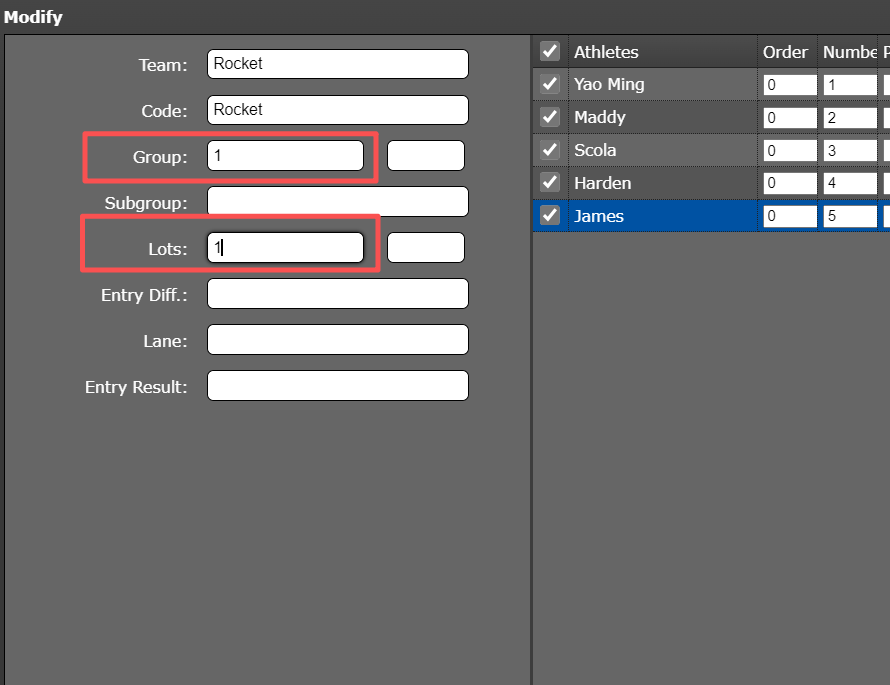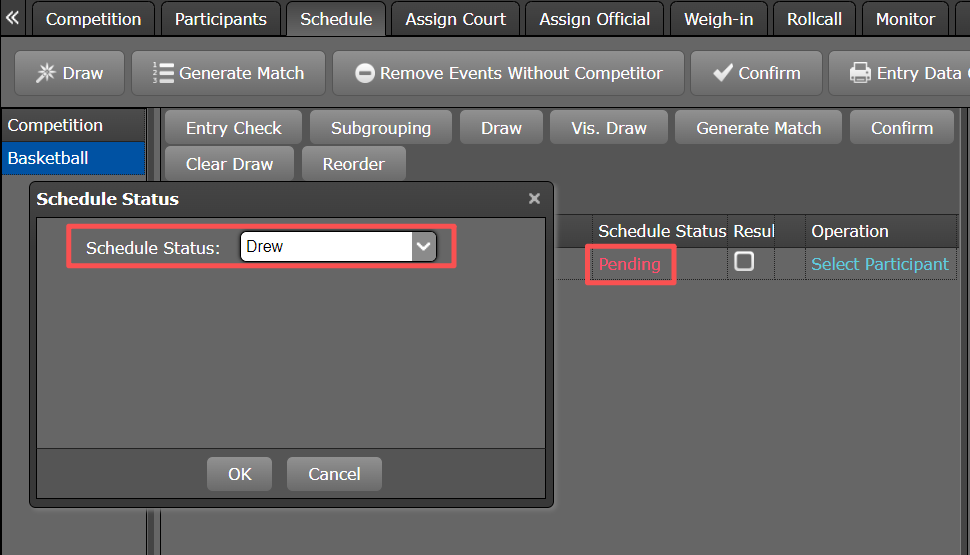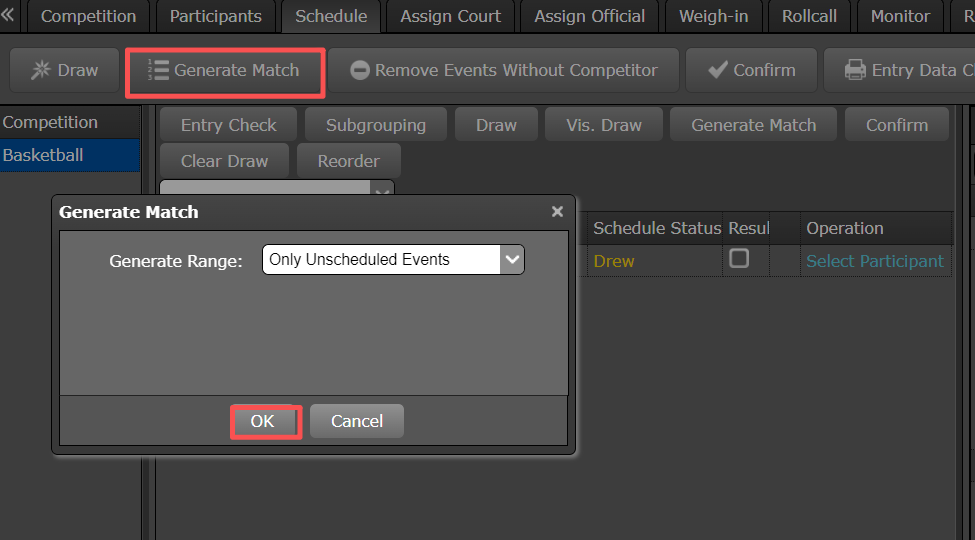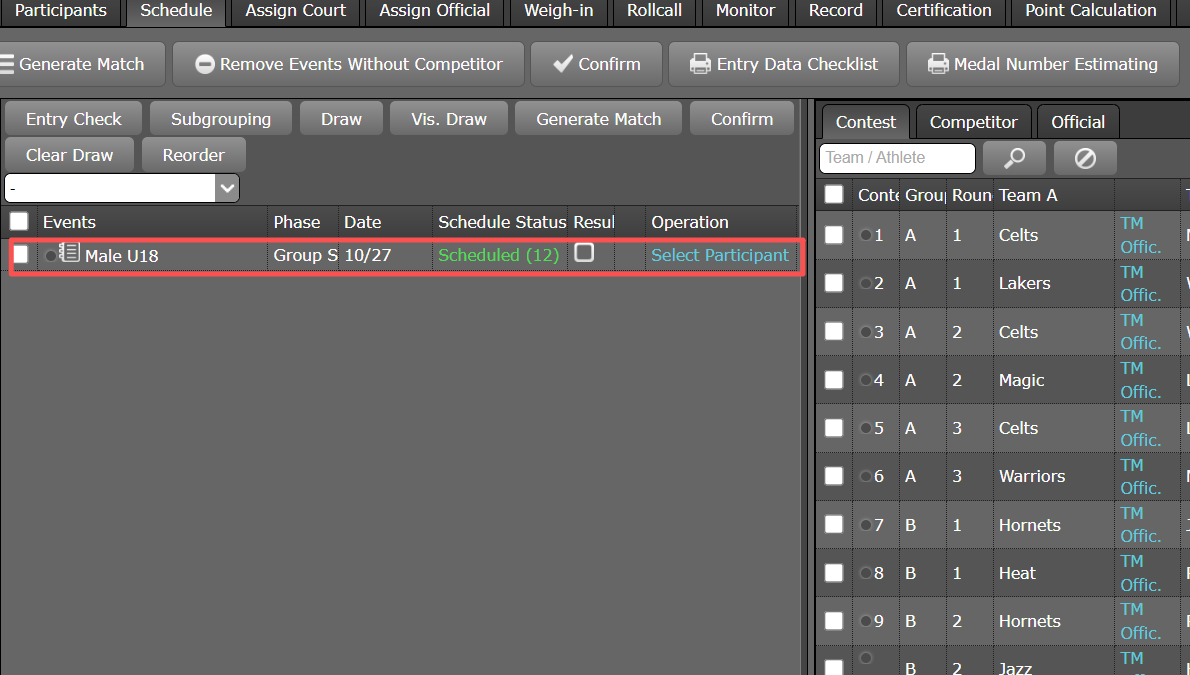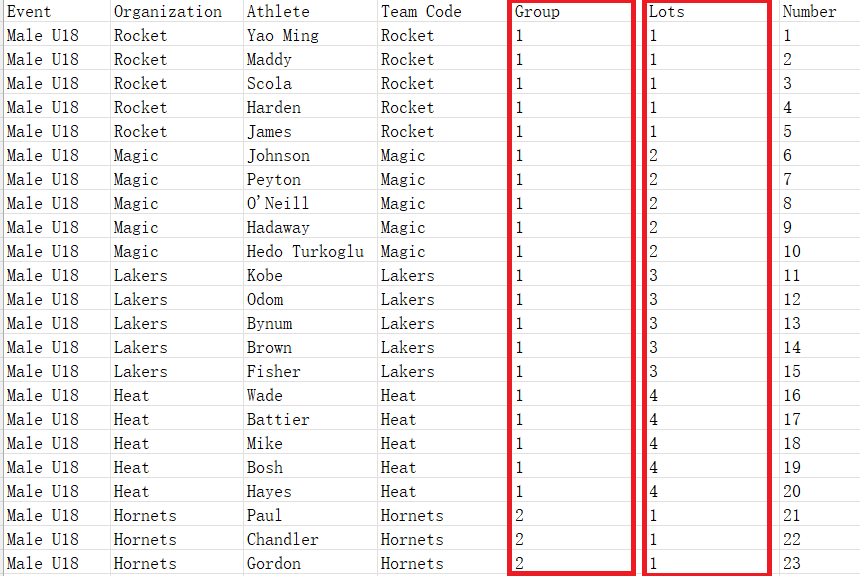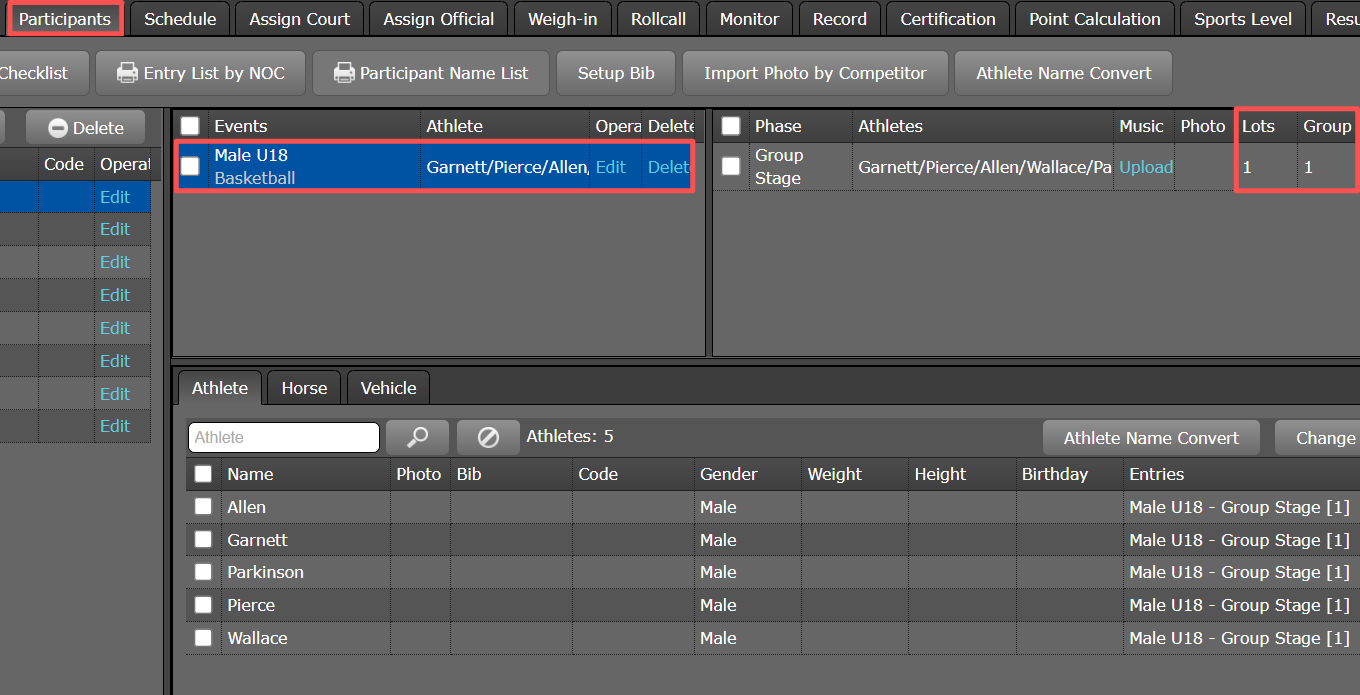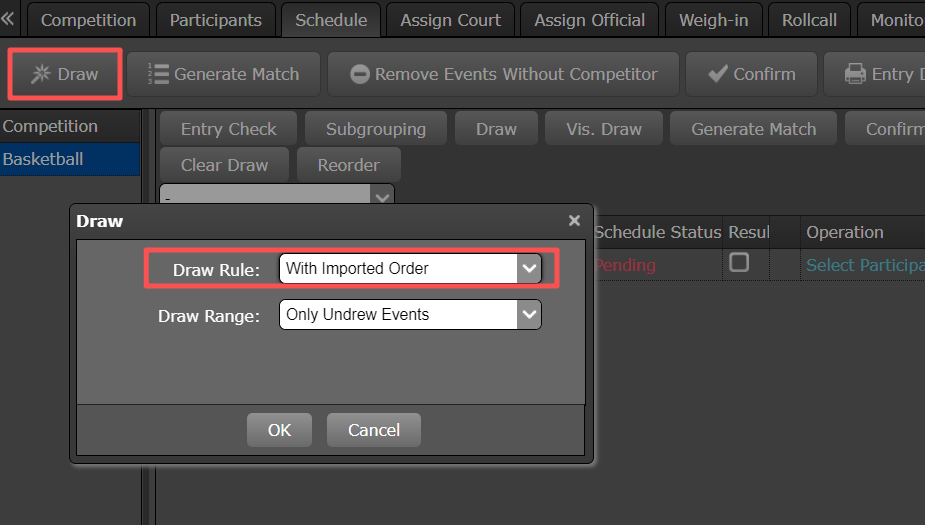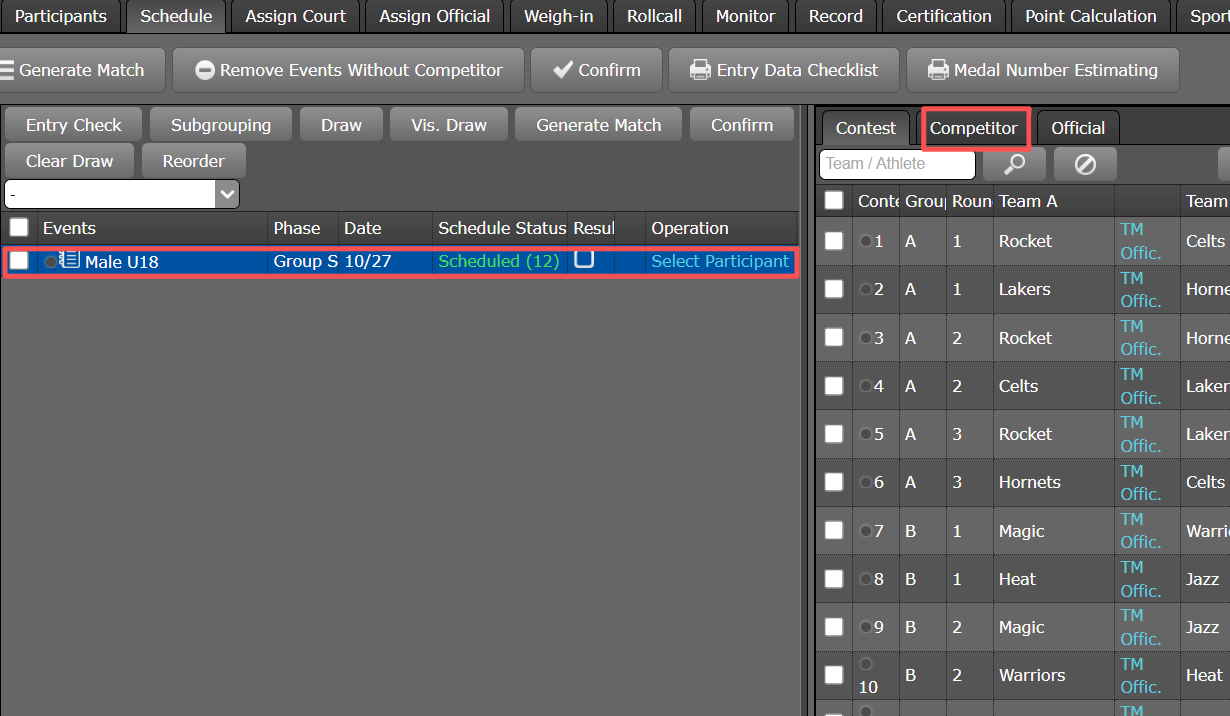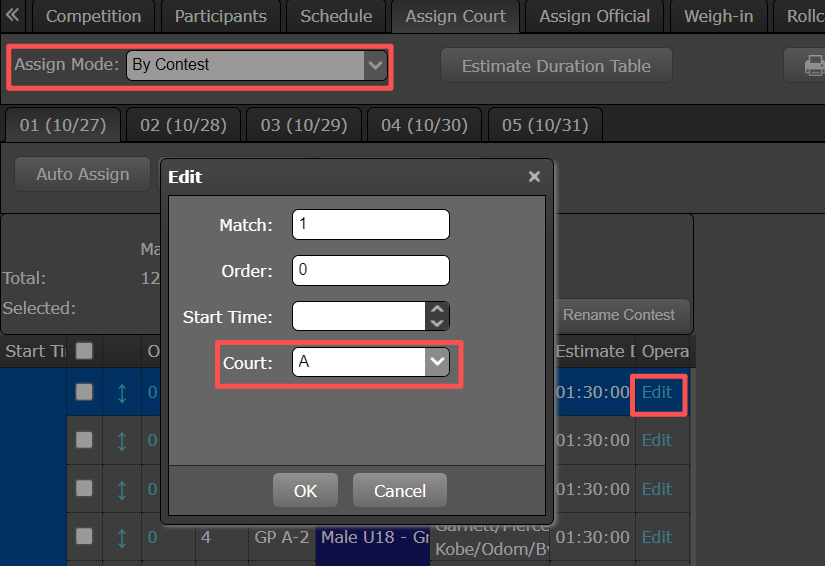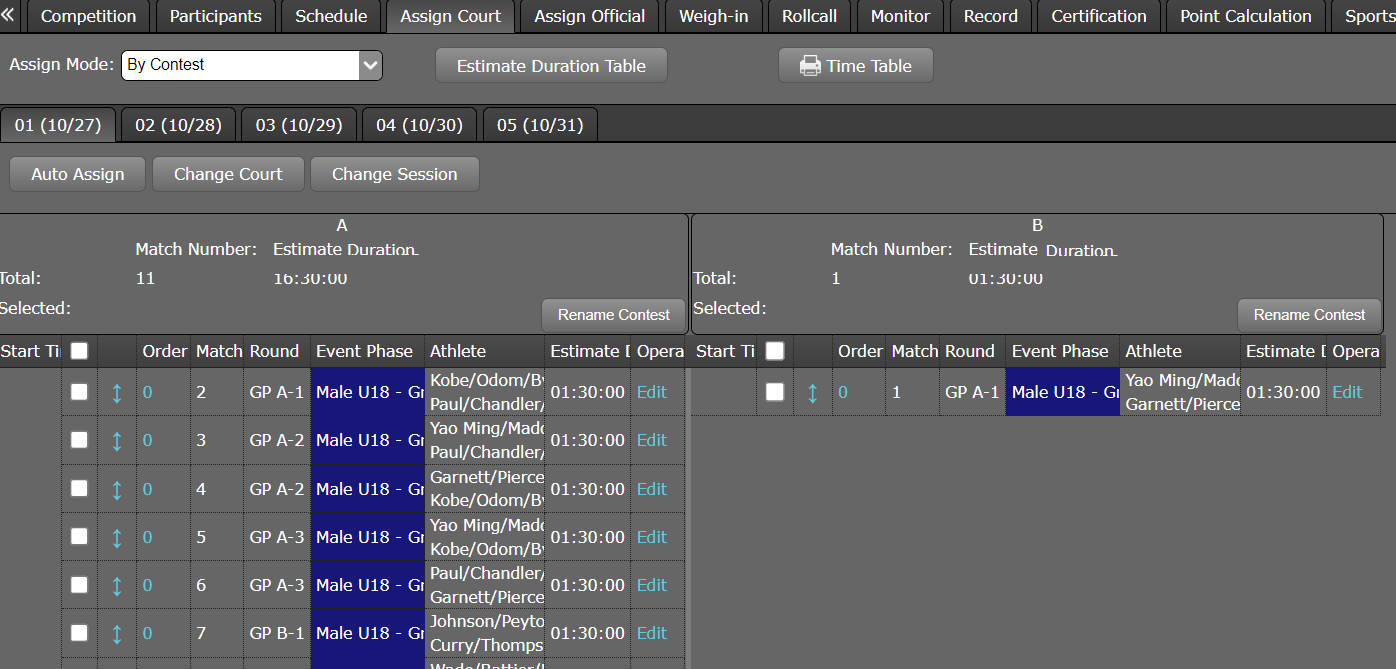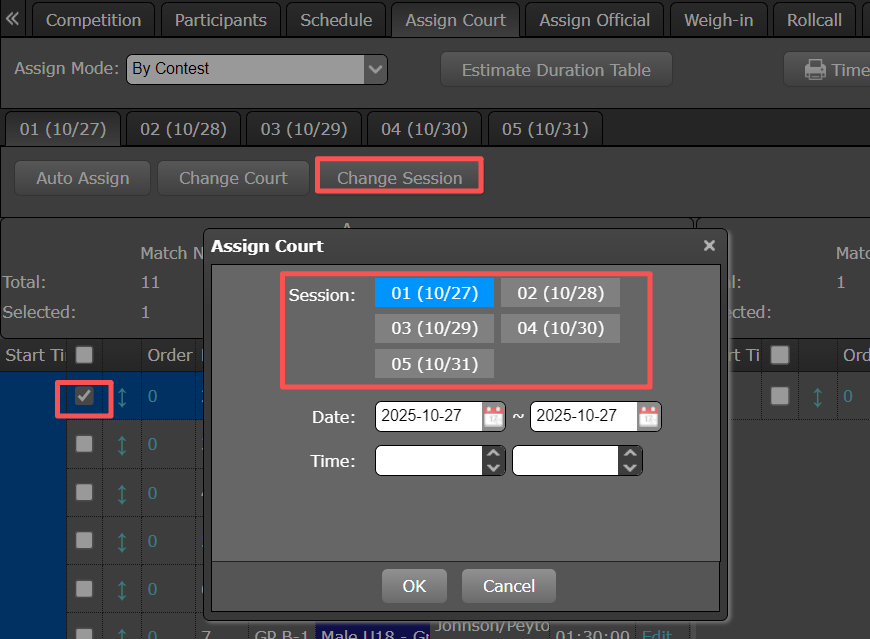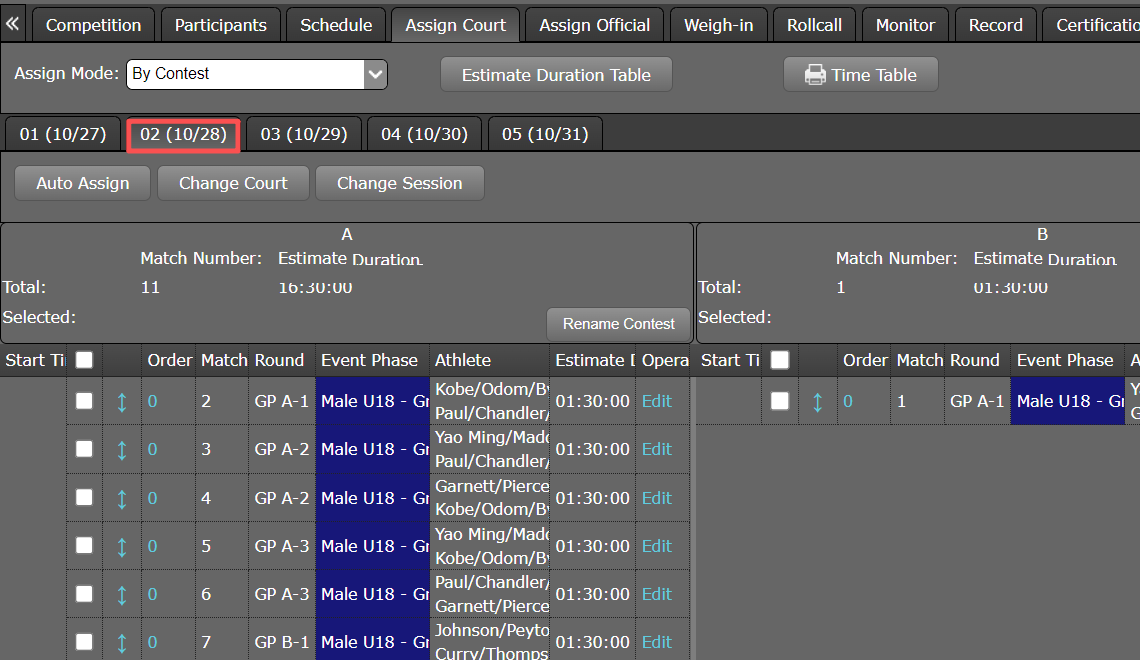Table of Contents
Create Event Group Stage
Random
On the “Competition” page, After the event import is completed. Click “Edit” to modify the settings of the event phase, set it to Group Stage mode, and specify the number of teams per group.
On the “Schedule” page, Click “Draw” .
After the drew is completed, click on the event, select “Competitor”, and you will be able to see the draw numbers and group numbers for each group.
Then click “Generate Match”.
After the scheduled is completed, click on the event, select “Competitor”, and you will be able to see the every contest.
Manual
Manually modify the group numbers and draw numbers for existing participating teams. On the “Schedule” page, click on the event. Select “Competitor”, then click the “Edit” .
In the pop-up dialog box, enter the specified “Group” and “Lots”.
After manual modification, click “Pending”. In the dialog box, update the status to “Drew”.
Then click “Generate Match”.
After the scheduled is completed, click on the event, select “Competitor”, and you will be able to see the every contest.
With Import Order
Specify “Group” numbers and “Lots” number in the import Excel. Import Entry List.
You can view the group numbers and lots numbers of the teams on the “Participants” page.
Click “Draw” and select “With Imported Order”.
Then click “Generate Match”. After the scheduled is completed, click on the event, select “Competitor”, and you will be able to see the every contest.
Adjusting Match Venues and Dates
Adjusting Court. On the “Assign Court” page, select the “By Contest”. Click “Edit” for the corresponding match. In the dialog box, select the venue number to change court.
Adjusting Session On the “Assign Court” page, Check the contest, then click “Change Session”. In the dialog box, select the desired schedule to change session.